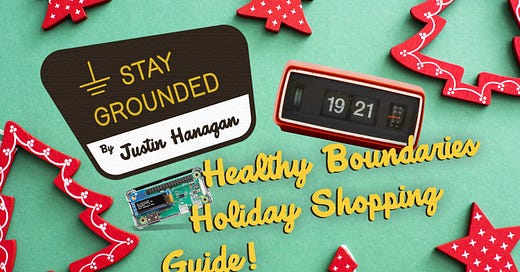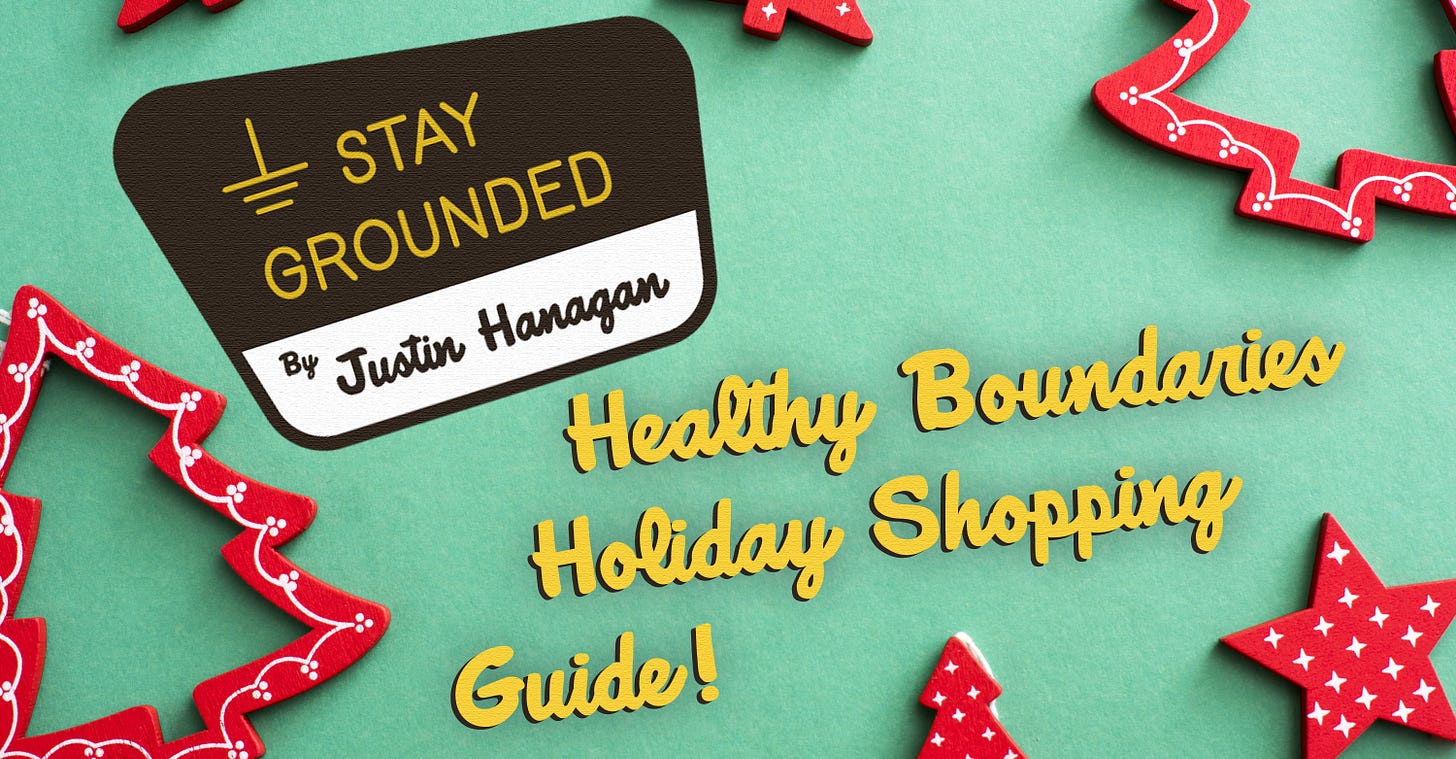Stay Grounded's Holiday Shopping Guide
For the person who has everything (invading their mental space at all times)
This was originally a tongue-in cheek post with “deals” on “purchases” for things like a “kit” for creating your own “artisanal human-made poetry”, and “recycling” an old smartphone into “a device for calling friends”. Generally, I’m a “less is more” sort of person who believes that if you need to purchase a gadget to make an activity more convenient, not doing that activity in the first place is probably simpler (alternatively, if it’s an activity you enjoy doing, not making it more convenient). But I realized there are a few tech products and services I employ that help me live a more meaningful life, and I’d like to share some with you now.
Please note that this post does NOT have any affiliate links, nor was I paid to promote anything. All support for Stay Grounded comes from readers! If you’d like to help out, subscribe! You can also get premium for free by referring people with the button below. I set the threshold for free premium super low. Friend of the show Ruth Gaskovski over at
has already netted like two years’ worth via referrals!The Guide:
BitWarden Password Manager
Price: $0 ($10/year for additional features)
What it does: Keeps all your passwords in a secure and organized place.
Moving to a password manager is one of those things that once you do it, you can’t believe that it took you so long.
Not only is storing your passwords in a browser not secure, it makes it easy to become disorganized. There are a lot of password managers out there, but BitWarden is the simplest, IMO, and I like that the code is open source. It runs on all platforms, iPhone, Android, Windows, Linux, Chrome and Firefox.
Bitwarden charges $10/year for some extra features like 2FA (two-factor authentication) codes which is more than worth it in my opinion even though free 2FA apps (like Authy) exist. Advanced (or more paranoid) users can also have the extra features for free with self-hosted apps like VaultWarden.
An Alarm Clock
Price: ~$12
What it does: It tells time and has an alarm.
“Don’t charge your phone in the bedroom” is always the first piece of advice I give to someone who’s looking to be more mentally grounded. Kinda like the password manager, it’s one of those things you won’t believe you put off for so long!
Not only do you fall asleep easier (after a few days’ adjustment period) without your phone, but not subjecting your brain to the firehose of information that is the internet immediately upon waking means you can start the day on much more solid mental footing.
I actually thrifted an old retro “flip style” clock for $5. It looks cool, and as a small fun bonus it doesn’t completely shatter my mental well being into a thousand jagged pieces all over the floor every morning, slicing into the soles of my feet causing every step I take henceforth to be filled with anguish!
For some tips n’ tricks on how to transition to a phone-free sleeping area, check out my AIR Method post here:
PiHole: A network-wide ad blocker
Price: $0 - $15
What it does: Blocks ads and trackers for any device on your home wifi network, even within apps or in the menu of your Smart TV (lookin’ at you Samsung).
Setting up a PiHole is not for the completely tech-illiterate, but it is very easy, and very “set it and forget it” once up and running. To illustrate just how easy it is, I was looking forward to an afternoon project, and actually became frustrated that it only took about ten minutes from beginning to end!
You can install PiHole on a lot of devices. The cheapest way is by picking up a Raspberry Pi (the “Pi Zero W” model is $15 but any model will work) and installing the software onto it. There are also free PiHole apps available for all the main home server platforms too for all you selfhosters. For the less-literate among you, Adafruit sells a premade pihole (with a tiny screen!) for $39:
One day I’ll write up a full post about these things, but there are already a lot of guides out there (I used the official one). I do have a few bonus advanced tips, though:
Number one, is getting the PiHole browser extension (Chrome) and the “PiHole connect” android app to easily switch it on/off (blocking trackers often means some referral links break). Also, while the default block lists are fine, I find the blocklist project lists tend to have less false-positives. Please note that PiHole does not block YouTube ads, you’ll need a browser extension like uBlock origin for that.
A Dedicated Reading Tablet
Price: $60-100 new, but “old and slow” is just as good if you find a used one for cheaper.
What it does: Helps to keep your phone free of mindless scrolling.
After “no phone in bedroom”, getting a dedicated reading tablet has probably been the single biggest helper for me in maintaining a healthy digital lifestyle. It’s great for when you want to chill for a minute, but not quite at the get-invested-in-a-novel level.
Having a dedicated device for casual scrolling and article-reading, lessens some of the temptation to do it on your phone or laptop (devices you should aim to keep free of entertainment). I also highly recommend setting up an RSS reader for your tablet to ensure you’re only seeing the content that you specifically requested to see, not some algorithmically-generated “For You” tab which often serves up empty distractions.
Check out this post below if you’d like to see what device I personally got, how I set it up, and what apps I have installed:
The AIR Method - Setting up a dedicated reading tablet
A dedicated reading tablet is a good way to consume internet content more intentionally, ie: not on your phone
A Good ol’ Wholesome Newsletter Subscription
Supporting 😉 good independent writing 😉 is a great way to 😉 ensure it keeps 😉 making it’s way to your inbox 😉. Get one for your friend! Even imaginary friends love it! Pets too actually believe it or not (houseplants sometimes but not always).
Happy Holidays! 🎅