Phase II is installing some obstacles and removing others. The techniques here are the ones often presented as “the way to cure smartphone addiction”, but in reality they’re just the start.
This phase of the AIR method is the equivalent of filling your fridge with a bunch of vegetables before “getting in shape”. It’s like getting a nice pair of running shoes, or putting some workout equipment in your basement. You are creating the conditions most likely to induce change.
Download “whole grain” apps
Curate existing “junk food” apps
Remove “junk food” apps from home screen
Make home screen as minimal as possible
1 - Download some “whole grain” apps
“Whole grain apps” are entertainment apps that are less addictive and more mentally nourishing than your typical “junk food” apps. Apps like educational games, a curated RSS feed, or a (healthy) news app are considered “whole grain”.
2 - Curate your “junk food” apps to make them less enticing.
Even the most addictive apps have a variety of content on them that’s not as bad. Follow the content that nourishes your soul and un-follow the things that make you feel worse. Some examples:
Remind yourself that social media companies do not get to determine who you are friends with, and that it’s OK to un-follow someone if the content they post upsets you in some way. Unfollowing someone does not mean you don’t care about them. Only that you care about yourself.
3 - Remove the “junk food” apps from your main phone screen
They can still be accessed from the app drawer, but the extra few taps add a small barrier to entry, but more importantly you are making these apps less likely to remind you they exist every time you unlock your device for some unrelated purpose.
4 - Make your home screen as minimal as possible
Remember: your device is a multitool used to serve functions. There is no need for it to be attractive to you.
Set your wallpaper to solid black
Only have home screen shortcuts for tool-oriented apps (like camera, calculator, phone, maps, music player, etc.) Put all other apps in the app drawer.
Same goes for widgets, only use widgets with a real-world application like weather, calendar, note-taking, etc.
(Android only) Install a customizable launcher1 that allows you to remove UI elements like Google’s feed, and change your icon set to something less eye-catching.
Before adding something to your home screen, ask yourself: “Is this something that will help me in the real world?” If the answer is “no” or “not in my daily life”, then you don’t need to be presented with it every time you unlock your device.
Some of the steps here take a little time to set up, so don’t feel like you need do everything all at once. Some individual steps might feel basically useless, but it’s the cumulative nature of these actions that’s important.
New offer: Twenty-five percent discount to the first 100 paid subscribers to Stay Grounded!
Nova Launcher is what I use, it’s very flexible. But if you don’t want to put in the work of customizing every aspect of your UI there are many options out there, including some that specifically try to be as distraction-proof as possible.


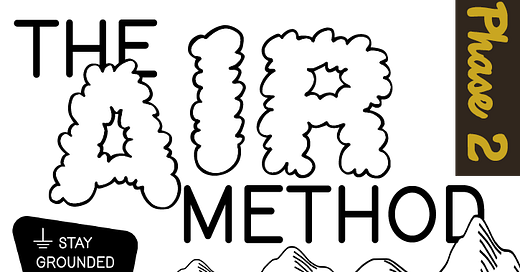



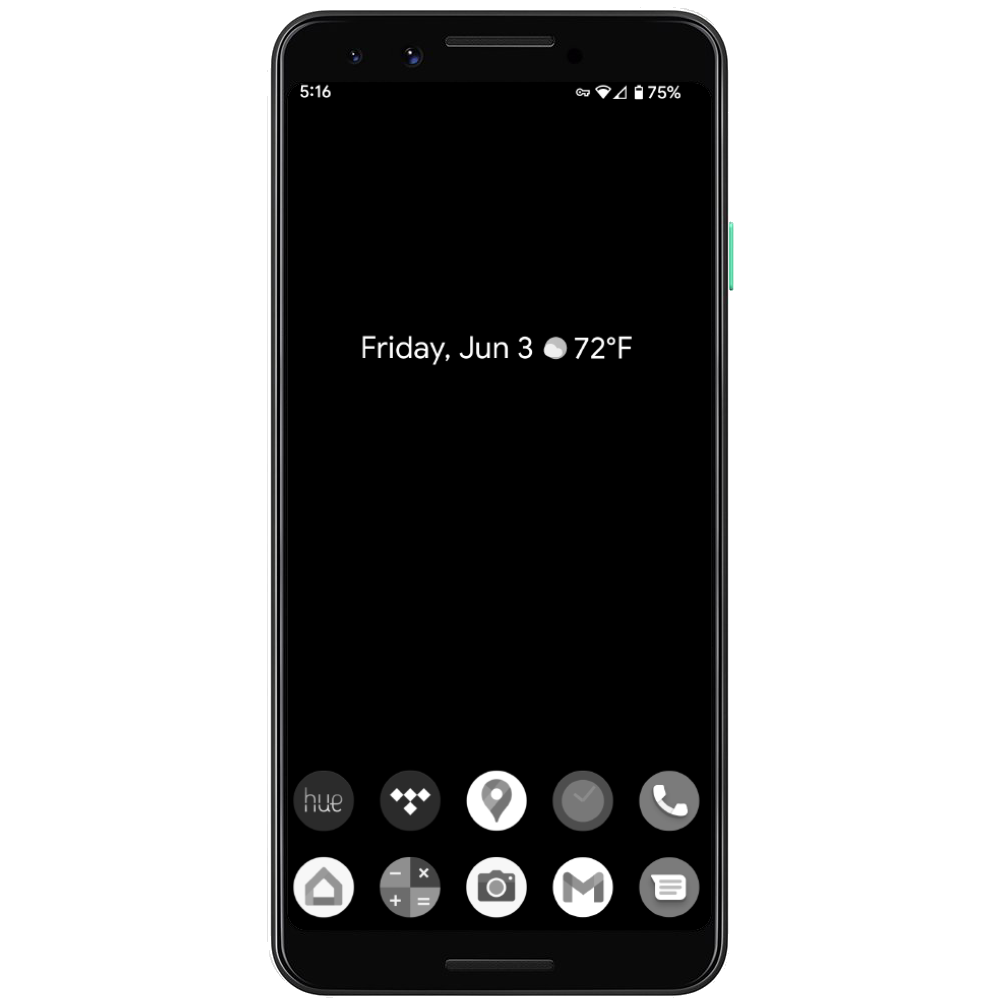

Olauncher (Android) is perfect for this. It removes all app icons, and leaves only their names.