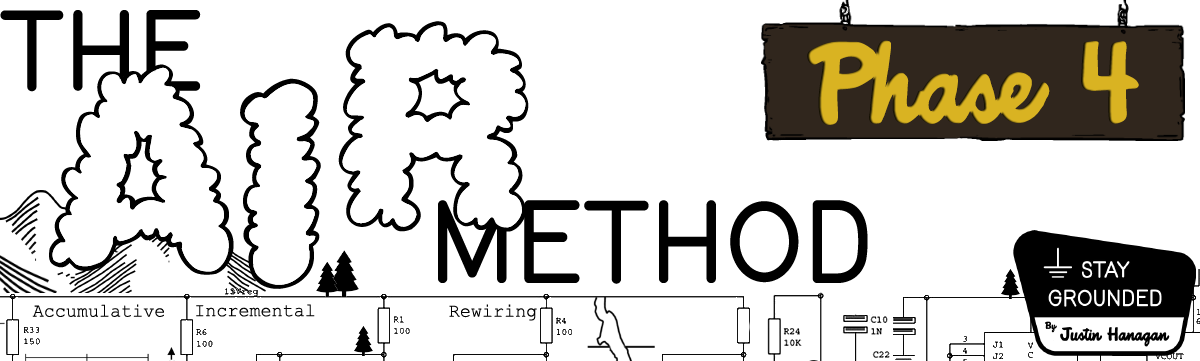The AIR Method - Setting up a dedicated reading tablet
A dedicated scrolling device
I considered omitting this step because it involves purchasing something and it’s important to me that the AIR Method be free and accessible to all (big thanks to the premium subscribers for supporting!) That said, a dedicated scrolling device was —and continues to be— a big help for me, so ultimately I decided that to not include this would be dishonest. At the end of the day, I suppose one should never truly expect to pay nothing- lest we become the products.
This section is not definitive or universal. Depending on your situation, you might not even need this step. You also could probably substitute an old phone or old laptop in lieu of a new purchase. But I bought a tablet. It’s been great.
Why I chose a tablet
What I bought
How to set up a dedicated reading tablet
Why a tablet
I’m the kind of person who likes reading. I enjoy good journalism and short stories. I also like keeping up with the news (but not obsessing over every story of the day). When I started removing apps from my phone I turned to books more often, but when especially tired or burnt-out (ie; the times I normally might turn to the phone) it’s nice to have a dedicated “scrolling device” (that stays at home) I can lean on instead of my phone.
What I got:
I purchased an Amazon Fire HD 8+. It was $100. I also got the wireless charging dock and a fabric cover. The wireless dock is nice because I can just plop the tablet on it next to my books. The cover is nice because I have to open it, so using it feels intentional. It’s about the size and weight of a hardcover.
From a hardware perspective …it’s kind of a crappy tablet. It’s slow and it has Amazon’s awful ad-ridden software (more on that soon). My biggest complaint is that there’s no “night mode” that turns the screen amber1. One advantage of it’s crappiness however, is that I have zero urge to attempt to game, watch videos, or do any kind of multitasking on it.
How to set up your dedicated reading tablet:
Note: if you get an Amazon tablet like I did; make sure you uncheck "Link device to your Amazon account to simplify setup" (screenshot) before adding to cart. When it arrives, do not update the OS; you can’t permanently remove Amazon’s awful software if you do. First use fire toolbox to remove all of the Amazon bloatware apps and install a custom launcher (I like Nova). You may have done something similar to your phone in Phase II.
Wallpaper
Unlike the phone (which should not have any wallpaper and minimal personal touches), give your tablet a background of something that inspires you to read. Remember: Your tablet should be a nice, inviting object that’s more comfortable to hold and spend time with than your phone (which is a tool). But not something you’ll be tempted to mindlessly waste time on. For example, here’s my tablet’s wallpaper.
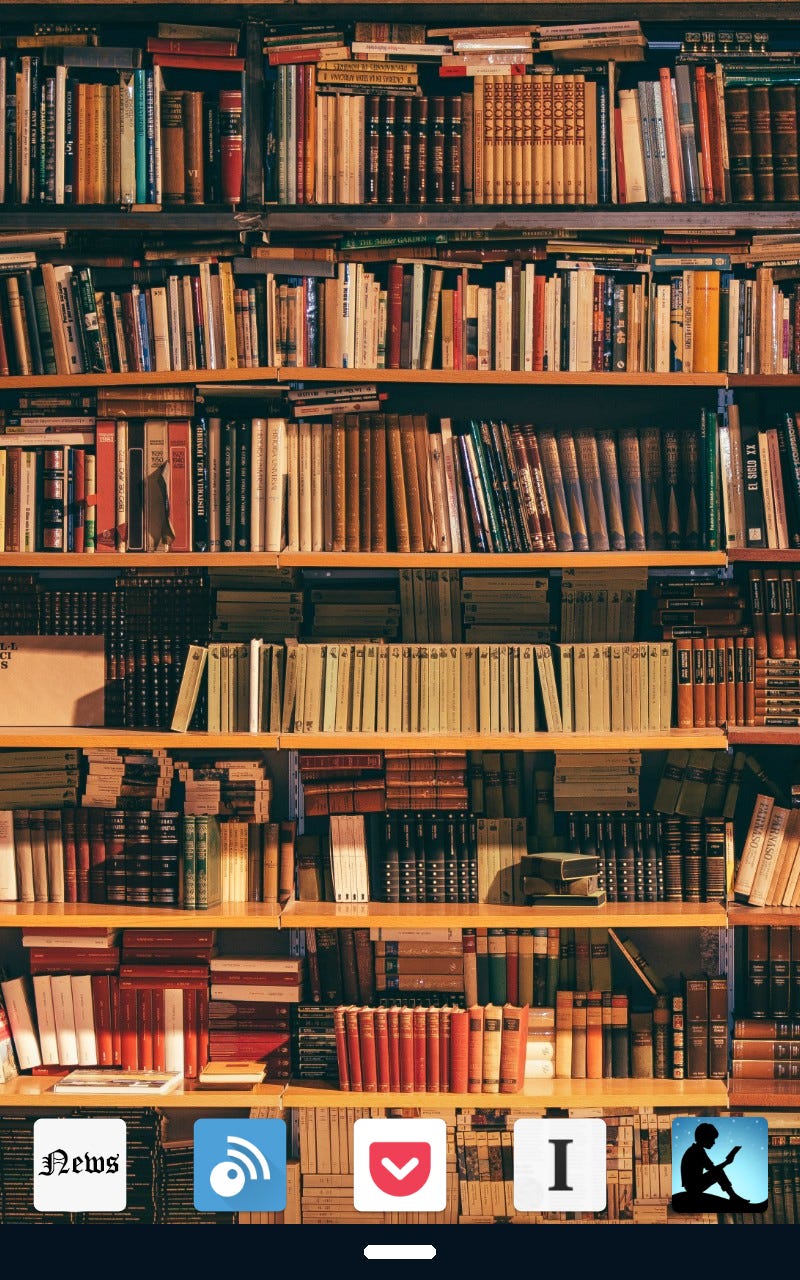
Apps
Remove all apps from the home screen except for reading. On my home screen I have: a well-curated RSS reader, a separate dedicated news app, Pocket (for short saved articles), Instapaper (for long ones), and an ebook app. Everything else is in the app drawer.
Uninstall all non-whole grain apps, especially if they might tempt you. No video, no shopping, no games2. No junk food! Here's a refresher on what "whole grain" apps are:
The goal of the AIR method is to visualize your phone as a “multitool” used for navigating and interacting with the real world. If you opt to set up a dedicated reading device visualize it as a device purely for reading. Think of it kind of like a magazine. More casual than a book, less stimulating than social media. It won’t fit in a pocket, so you can’t bring it with you just anywhere. Using the tablet is an intentional act (“I am reading now”) but it’s also easy enough to pick up and open during times you might otherwise had be tempted to take out your phone.
There actually is (they call it “blue shade”), but it’s somehow worse —and brighter— than not using it at all. Thankfully Pocket, Instapaper and the Kindle app all have sepia off-white page color customization options that basically do the same job.
I actually have a crossword puzzle app installed, sue me!